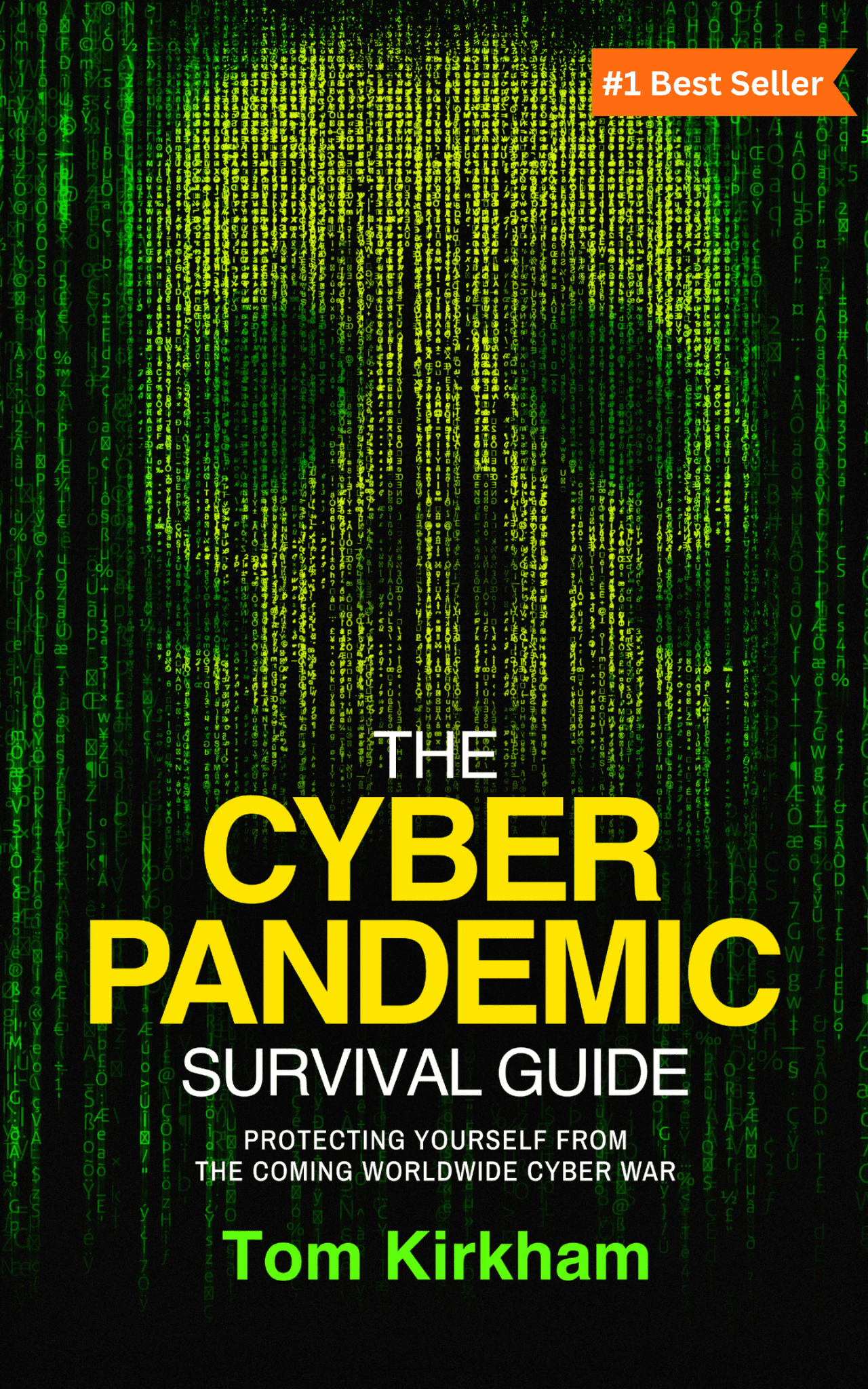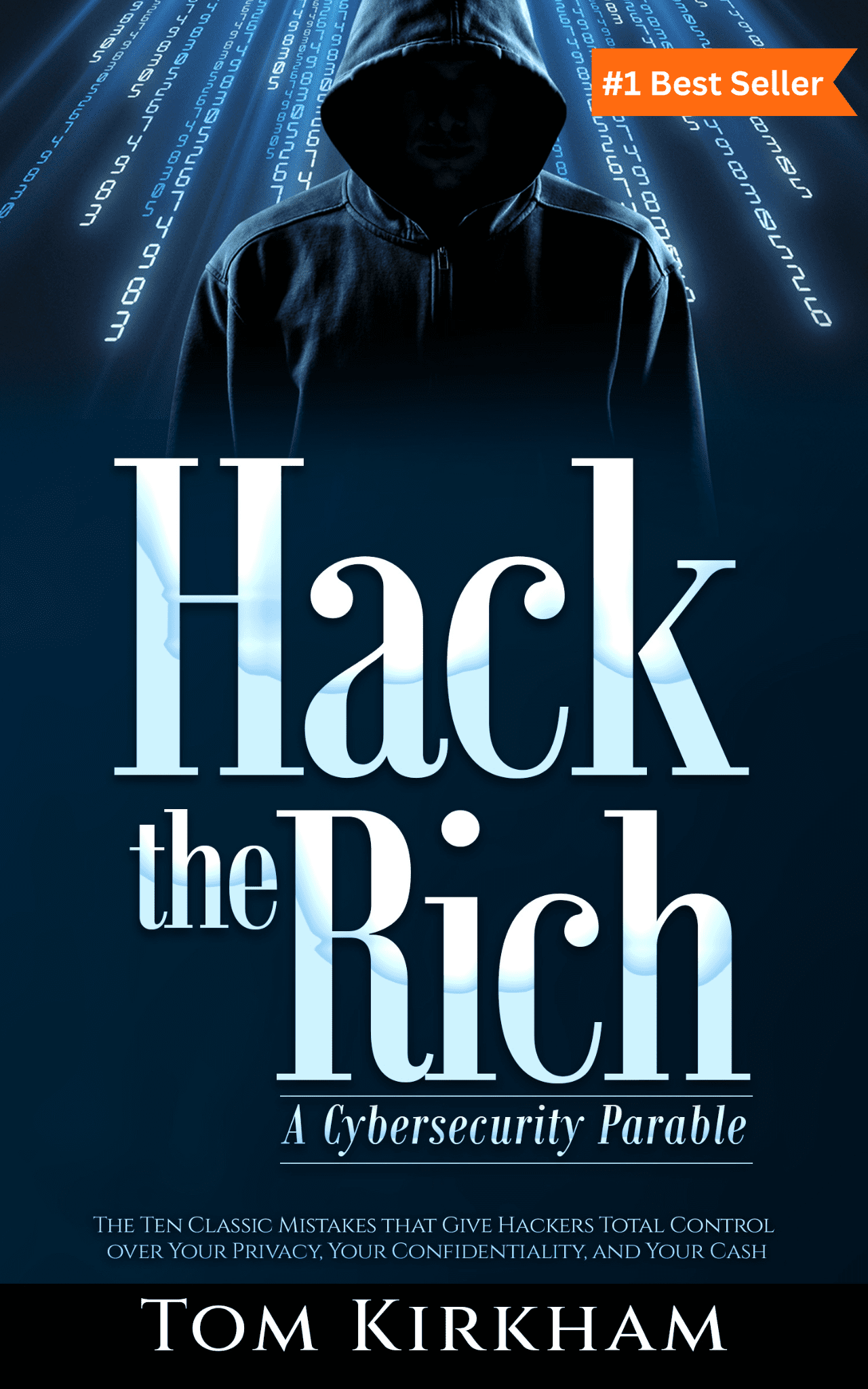Managed Cybersecurity & IT Services
Keeping You and Your Clients’ Data Safe from Cybercrime
World Class Cybersecurity & IT Services for the Intelligent Enterprise
Losing the trust of your clients could devastate your brand and your business almost immediately. With numerous vendors and an abundance of different security solutions, we’re able to provide more comprehensive cybersecurity and IT Services than anyone on the market. This will keep your business and your clients’ data safe from cyber criminals.
Protect Your Reputation
We safeguard your sensitive data and prevent cyber attacks that could compromise the confidentiality, integrity, and availability of your information.
Build Trust with Your Clients
Protecting your clients’ data is paramount in maintaining their trust. We protect the data so you can focus on serving your clients.
Deeper Protection
We focus on implementing multiple layers of security controls with various technologies, which reduces the chances of successful attacks.
Access to Expertise
Outsourcing IT and cybersecurity services enables businesses to work with a team of experts who have access to the latest technologies and best practices in the industry.
Our Services
Managed Cybersecurity Services
Focus on growing your business while we handle the security of your data.
- Network & Cloud Security
- Consulting
- 24/7 Monitoring
- Employee Training
- And more
Managed IT Services
Maintain peak operation in the IT network of your business while increasing efficiency.
- IT Infrastructure Management
- IT Support / Help Desk
- Remote Workforce Solutions
- Network Security/Monitoring
- And more
Co-Managed Services
Get access to a larger pool of specialized technical resources and expertise.
- Increase Productivity
- Enhanced Security
- Escalate Efficiency
- Improve Customer Experience
- And more
Best of Breed Cybersecurity and IT Solutions
We use the industry’s best practices and tools combined with decades of experience to ensure your business stays secure and operating at maximum efficiency.
Systems Audit
Review company objectives & industry best practices
Administrative Controls
Secure servers, systems & employee training
Physical Controls
Secure physical components like server locks and key card access
Technical Controls
Integrate preventative measures and monitoring
Kirkham IronTech Has Been an Industry Leader for Decades
Years of Experience
Countless
Threats Stopped
Millions
of Dollars Saved
Testimonials
Get a FREE Security and Infrastructure Assessment
Learn how we can help you secure your data and your brand.
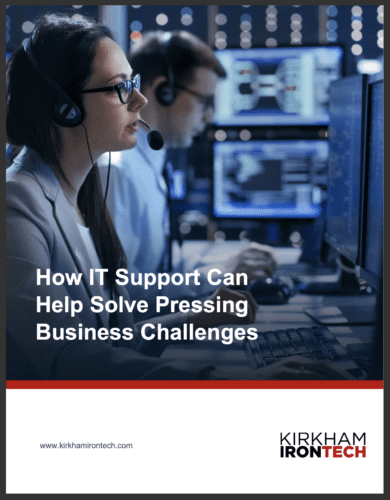
How IT Support Can Help Solve Pressing Business Challenges
Download our ebook now to learn how Kirkham IronTech’s IT Support can help you solve many of your current business challenges!